Backgrounds and Themes
Contents
For the purposes of this guided tour, only those appearance options that are built-in to Window Maker will be considered. Crafting custom styles and themes is not terribly difficult, nor do you need any special knowledge of programming languages or other specialized skills, but this is outside the intended scope of the guided tour.
The appearance of the Window Maker GUI can easily be customized from the applications menu item "Appearance".
Themes, styles, icon sets, and backgrounds can be selected as soon as they are installed in the right directory.
Themes should be installed in the directory ~/GNUstep/Library/WindowMaker/Themes/
Styles should be installed in the directory ~/GNUstep/Library/WindowMaker/Styles/
Backgrounds should be installed in the directory ~/GNUstep/Library/WindowMaker/Backgrounds/
If you are working within a freshly-installed instance of Window Maker, your Linux distribution probably provided some default themes, styles and backgrounds. Rarely, a distribution provides no additional themes, styles or backgrounds - expecting users to provide these on their own.
Here is the "Appearance" menu and some of its associated sub-menus, including themes, styles and backgrounds:

In the screenshot above, most of the styles are default to the Debian GNU/Linux distribution, while most of the themes were user-installed. Many themes are available for download on the internet.
Backgrounds
Backgrounds may be system-generated solid or gradient colors, or they may be images from user or distribution-supplied image files. The easiest way to change a system-generated background color or color gradient is to select one from the "Appearance -> Background -> <Solid | Gradient>" menu. In most default configurations there will be six to eight selections in each category.
Likewise, the easiest way to change to a background image is to select one from the "Appearance -> Background -> Images" menu. If you wish to install your own images for use as backgrounds, place the image file in your ~/GNUstep/Library/WindowMaker/Backgrounds/ directory and they will be available from the menu immediately.
Styles
A style defines the look of the key components of the Window Maker desktop. These components include the window titlebar and resizebar, the menu title and text field, and the icon background.
The characteristics defined in a style (or theme) are the color and "texture" of key GUI elements. Texture in this context means using multiple colors in various color gradients - you are not limited to solid colors only.
The easiest method for changing the style is to select a style from the "Appearance -> Style" menu.
A style may also be created using the Appearance Preferences tool in WPrefs.app. From this tool, you may configure the color and texture of window elements (titlebars, resizebars), menu elements (menu titlebar, menu item text colors, menu "style") and the color and texture of icon backgrounds. The location of titlebar text and the font and text color for window and menu text may also be configured here.
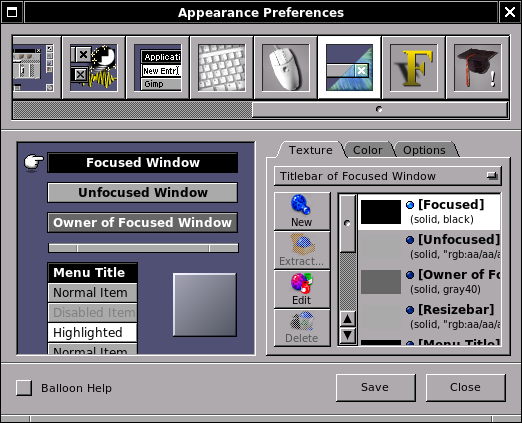
Appearance preferences tool
More information on creating a style "from scratch" may be found in the Window Maker User's Guide. (Scroll down to the section on "Appearance Options.")
A step-by-step guide to crafting a custom style is available HERE.
Themes
In its most basic form, a theme is simply a style that also includes a background. Some Linux distributions provide one or more default themes for use system-wide. You may install your own themes in the ~/GNUstep/Library/WindowMaker/Themes/ directory. Themes installed in the correct directory will be available for selection in the "Appearance -> Themes" menu. Selecting Themes from the Appearance menu runs the setstyle program to install the theme and record it in the ~/GNUstep/Defaults/WindowMaker file.
Two sites providing preconfigured themes are HERE and HERE. An internet search for "Window Maker themes" will generate additional results, and you should also check your Linux distribution's repositories - some provide themes for installation using your distribution's package management system.
Themes may include images in png, jpg, xpm, and other supported image file formats for key elements of the GUI such as titlebars, icon backgrounds, and the workspace background. Themes that include images cannot be stored as a single text file, and therefore must be stored in a directory. A theme directory must contain all of the image files needed for the theme along with a file named "style." The style file in a theme directory will specify all of the GUI elements including any image files used for those elements in lieu of rgb color specifications. A theme directory must use the suffix ".themed" after the theme name.